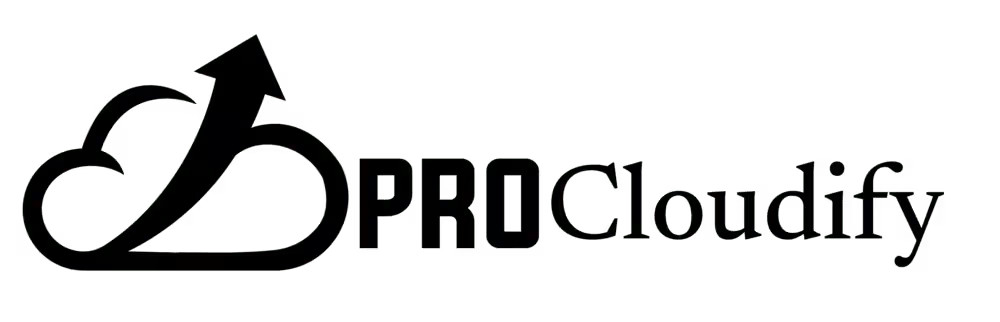
Account Suspended
Your hosting account has been temporarily suspended. Our support team will help you resolve this issue quickly and get you back online.
What's next?
Contact our support team to review your account status. Most suspension issues are resolved within 24 hours once we can verify your account details and resolve any security concerns.